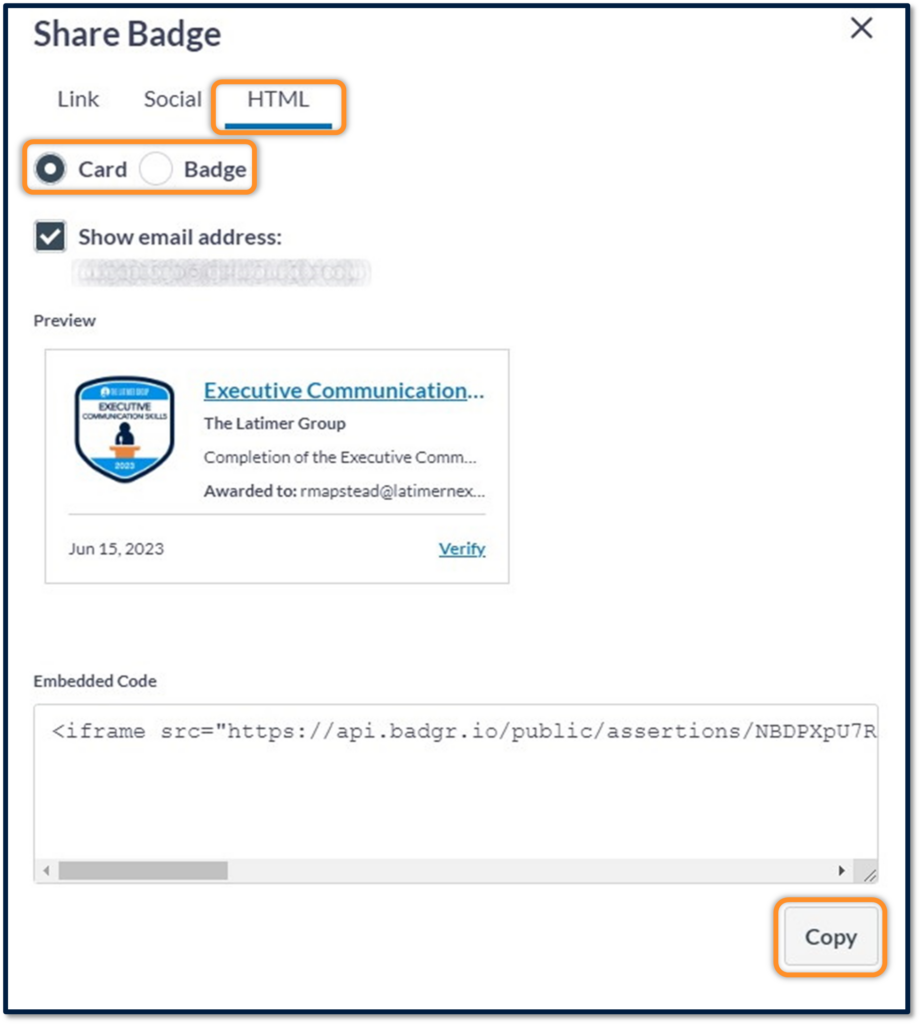Share Your Badge With Pride
Congratulations on the completion of your Latimer learning experience!
As a symbol of this accomplishment, you will receive a badge from The Latimer Group. Please follow the steps below to obtain and share your badge within your LinkedIn profile or other social media platforms.
And remember, your Latimer journey is not over! The Latimer Group offers courses and coaching for individuals to continue seeking communication excellence!
Use coupon code NewLatimerClients for $100 off you order

User Guige to Accessing Your Digital Badge
Step 1: Look for an email from noreply@badgr.com. If you do not receive an email, you can access directly here:
(The Latimer Group partners with a third-party company called Badgr for accreditation, giving our clients free access to track and share their accomplishments!)
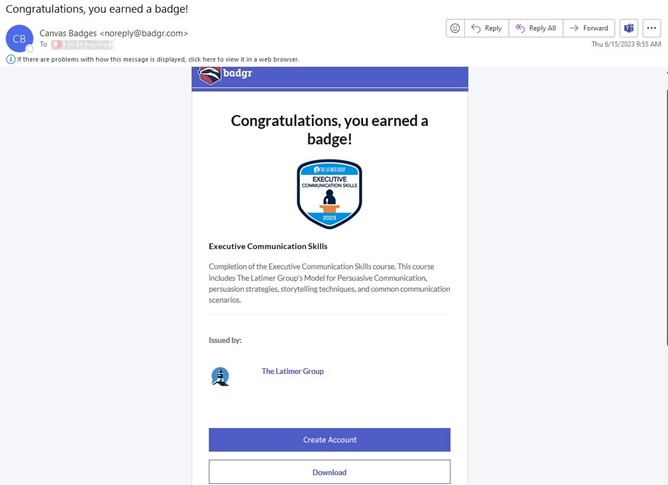
Step 2:
Upon opening this email, you can either…
1. Create a free Badgr.io account (allows you to view all digital badges earned)
2. Download an image of your badge
Step 3: On the signup page, Click the Create Account button displayed in either of the two locations shown below.
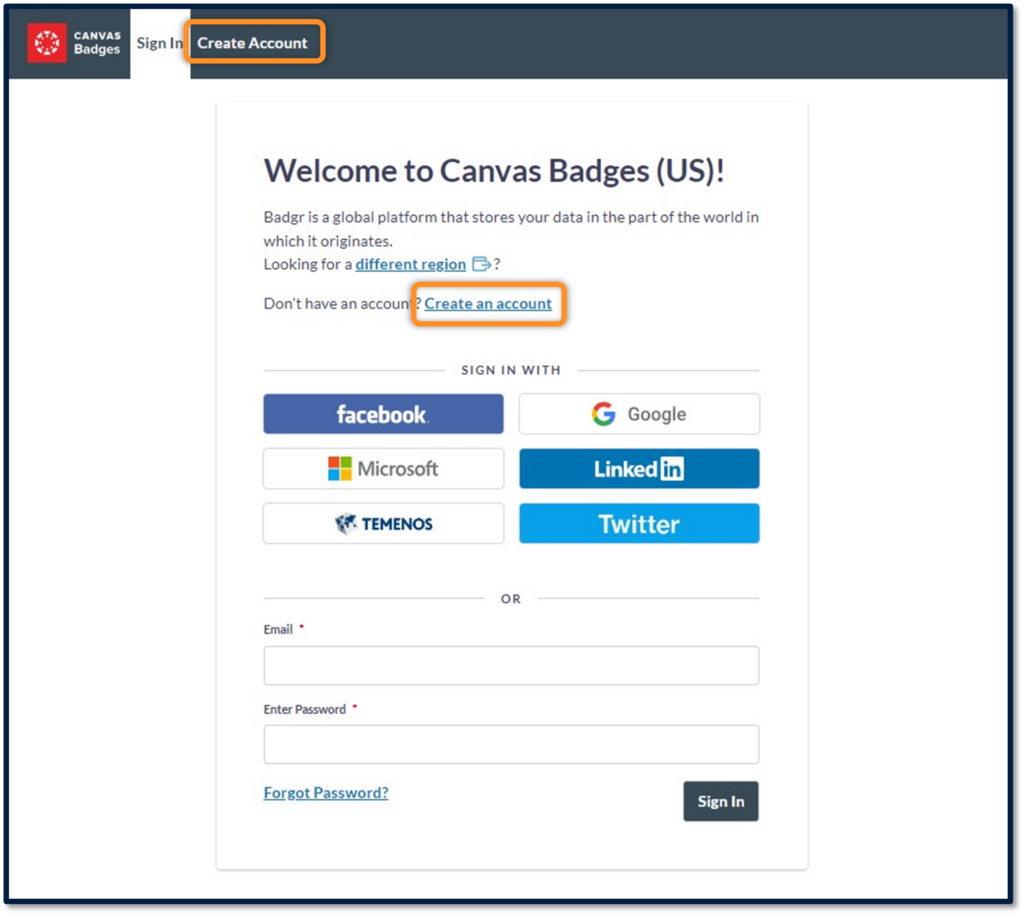
Step 4: Complete all fields on the following screen (as seen below).
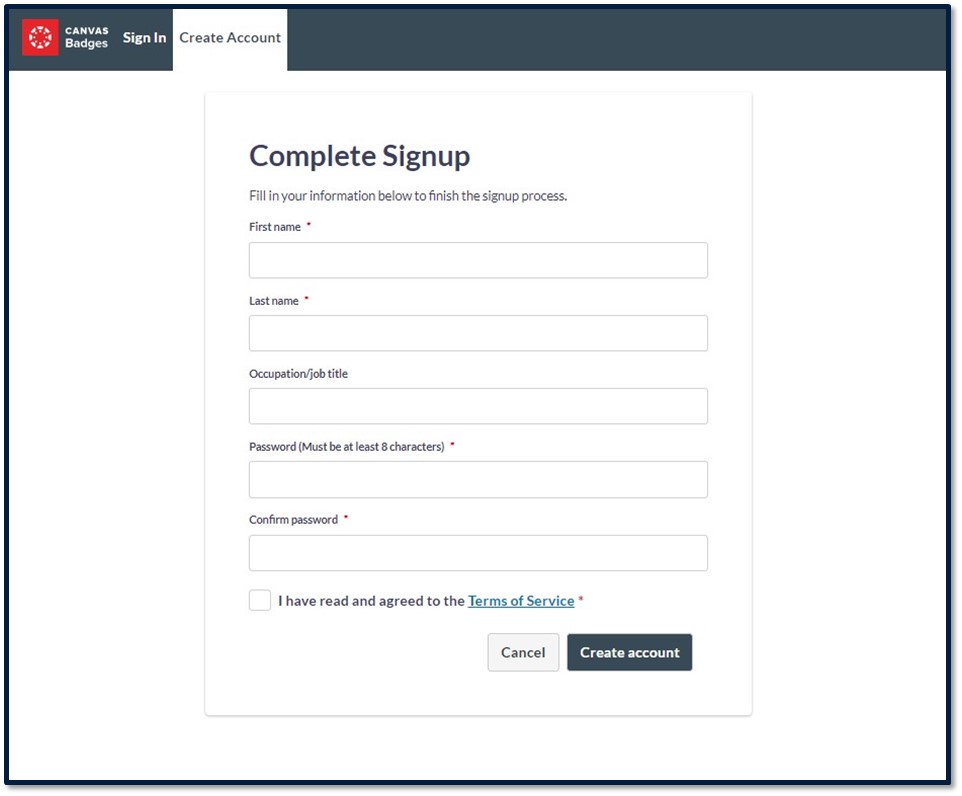
Step 5: After completing all required fields, click the Create Account button at the bottom of the screen.
Step 6: You will be asked to enter the verification code sent to your email address. Enter the 6-digit code and click the Verify button.
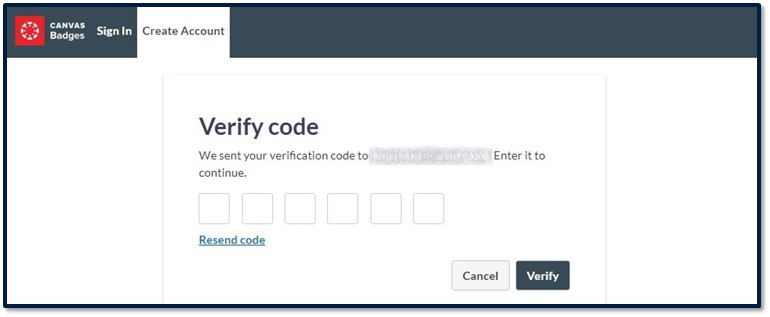
Step 7: Once logged in, you will see all your active badges from The Latimer Group and any other training solution that uses Badgr.
Note: You can also share your badge by clicking the Share button.
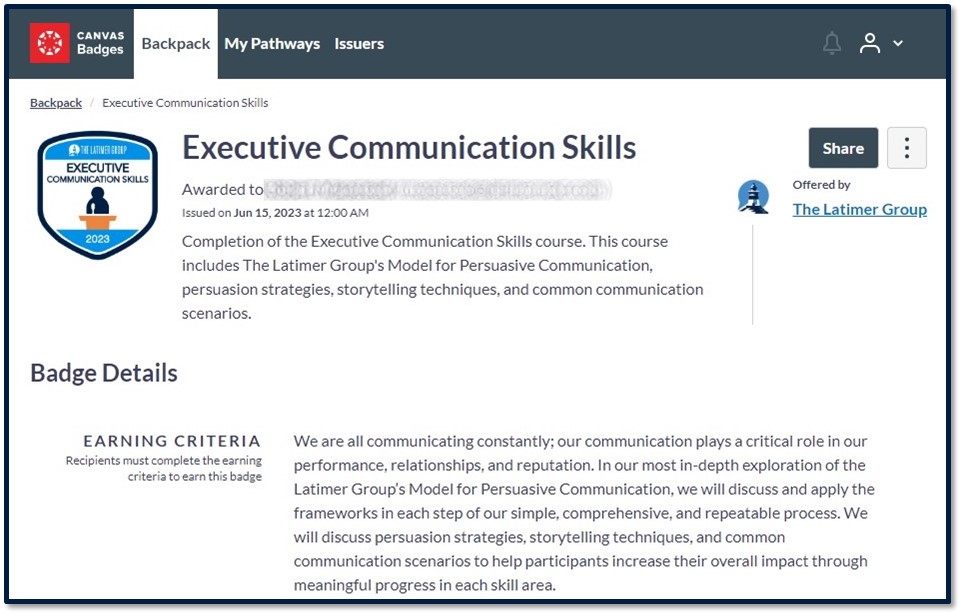
Sharing Your Badge on Social Media
When sharing, you will be provided three options, e.g., Link, Social, or HTML.
To share the link…
- Click the Link tab at the upper left-hand corner of your screen
- Click the Copy button
- Paste it to the social media platform of your choosing
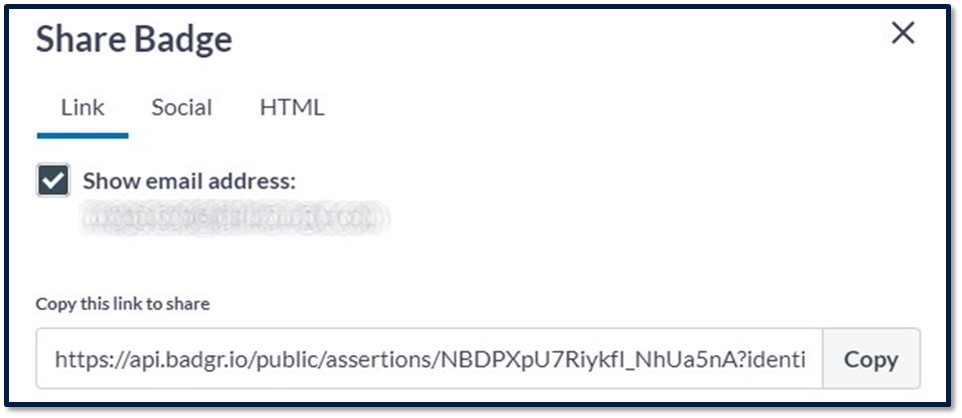
To share on social media…
- Click the Social tab to the right of the Link tab.
- Select the social media platform you’d like your badge displayed on.
- When sharing on LinkedIn, be sure to change the issuing organization from Badgr to The Latimer Group
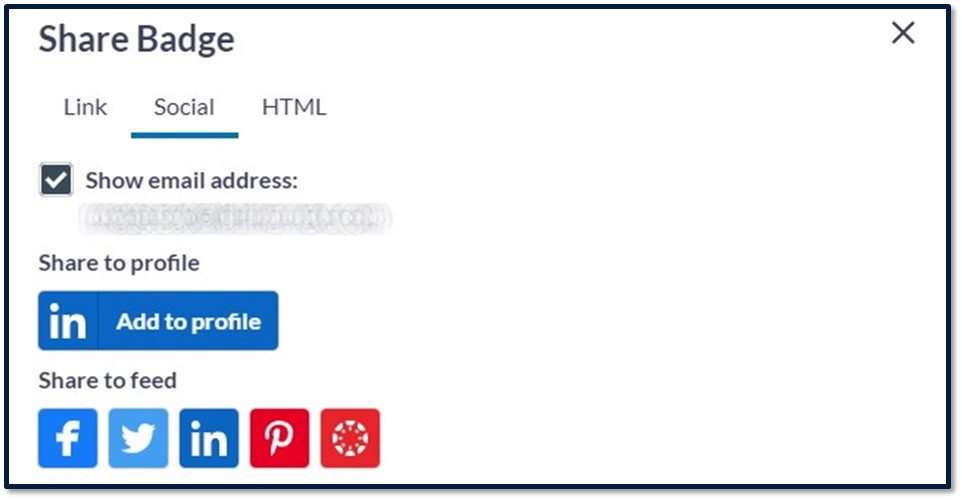
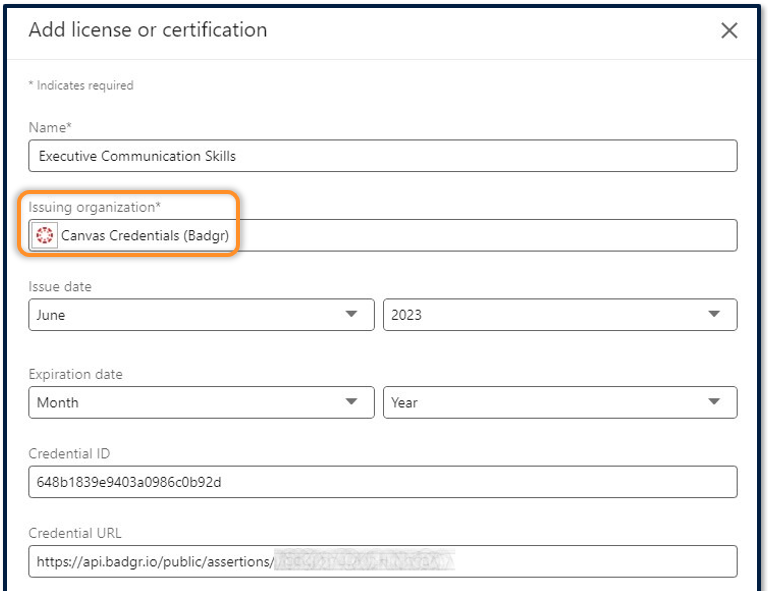
To share using HTML…
- Select the HTML tab to the right of the Social tab.
- Select the display mode, e.g., Card or Badge.
- Click the Copy button on the bottom right-hand corner.